Run Experiment
Luminide runs two types of experiments, trainings and sweeps. A training consists of a single run. A sweep consists of multiple runs, called trials, used to tune hyperparameters. Both trainings and sweeps can be run up to 10x faster using Luminide’s Early Ranking technology – these are referred to as Fast Trainings and Fast Sweeps, respectively. This allows for four different combinations:
Full Training: A single training run, executed to completion (see Run Experiment)
Full Sweep: Hyperparameter tuning with multiple runs, each executed to completion (see Hyperparameter Tuning)
Fast Training: A single training run, but with Early Ranking technology (see Fast Training)
Fast Sweep: Hyperparameter tuning with multiple runs, but with Early Ranking technology (see Fast Sweeps)
Run Experiment
Menu: Luminide > Run Experiment
To run a Full Training, navigate to the Train tab. Luminide will copy everything in the code/ directory from the IDE Server to the Compute Server, and execute the full.sh shell script on the Compute Server.
You can view and edit this script by selecting
Edit full.sh, e.g. to change the number of epochs to execute.Leave the
Track Experimentbox checked to automatically save the results (see Experiment Tracking for details).If needed, additional pip or apt packages can be installed on the Compute Server (see Manage Packages for details).
Once you’re ready, click Start Full Training.
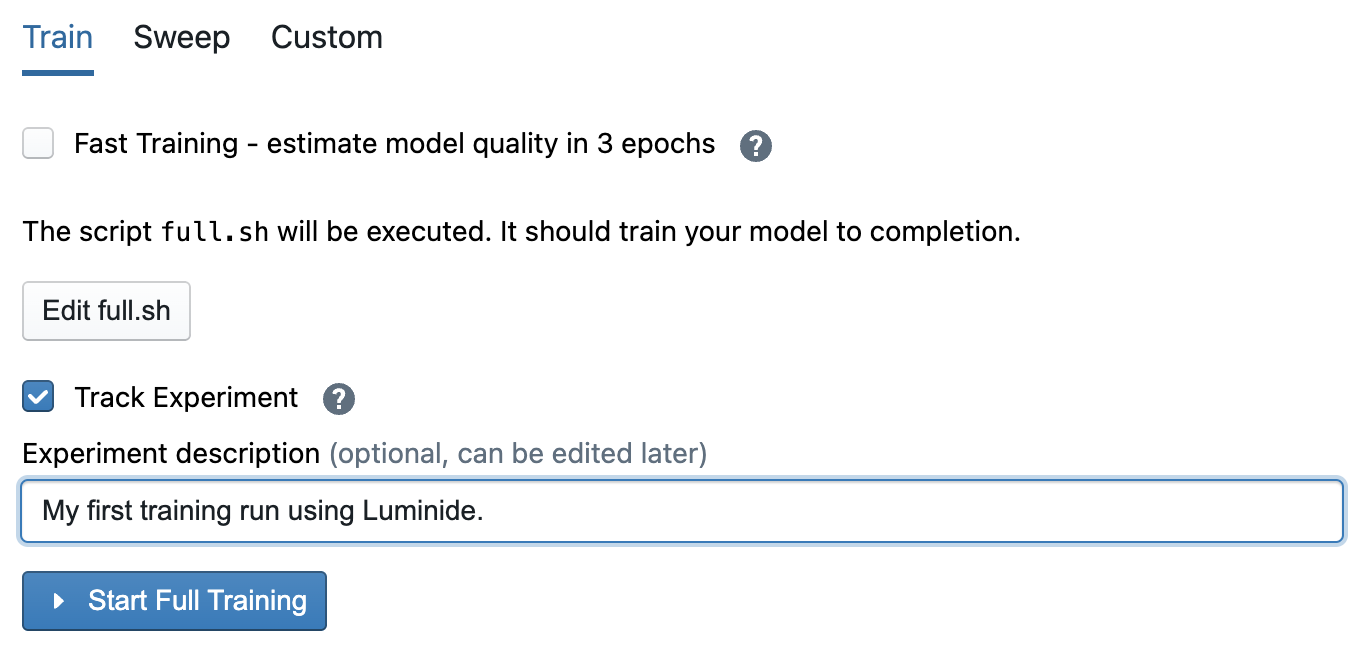
The output from executing the full.sh shell script on the Compute Server is displayed in an embedded terminal.
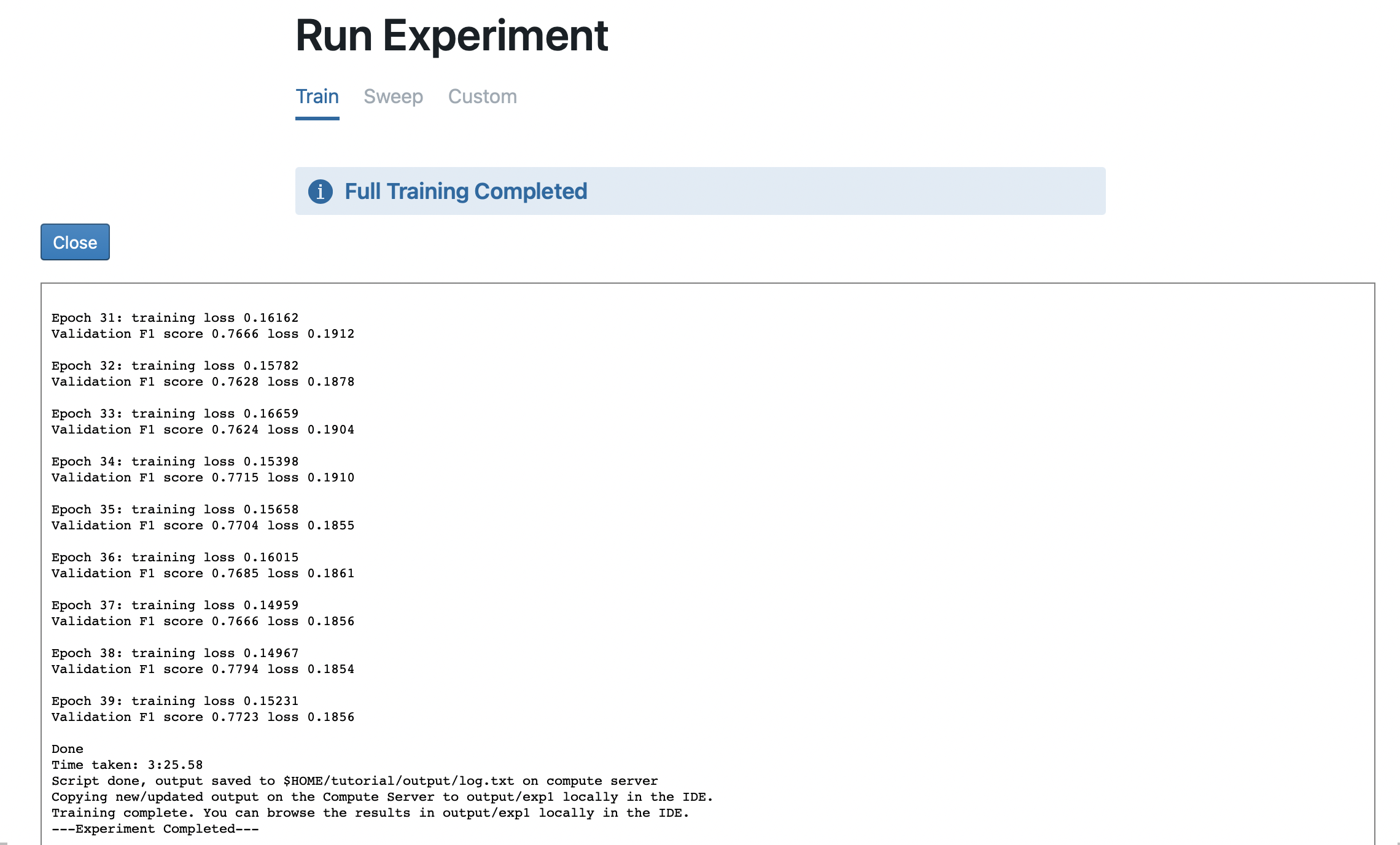
When it’s done, you will get an Experiment Completed message and the results will be copied back to the IDE Server, where you can browse them in the Code File Browser or with the Experiment Tracking feature. See Overview if you have questions about Luminide servers and its file system,
Custom Scripts
In addition to running experiments (which execute the full.sh or fast.sh shell scripts), Luminide can execute any script, e.g. to do data analysis or perform preprocessing. Choose the Custom tab, create or edit a script, and execute it on the Compute Server with the Start Custom Script button.
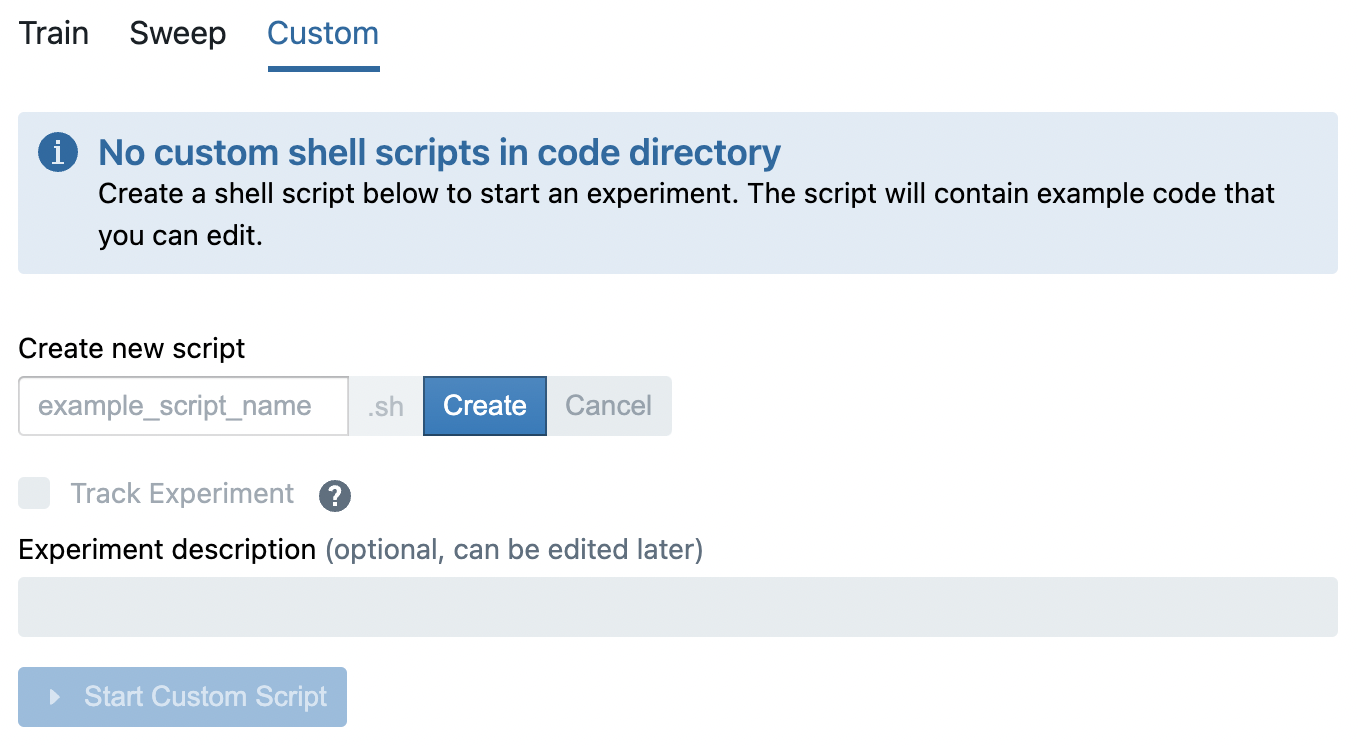
The Track Experiment checkbox is unchecked by default to avoid clutter. Check this box you do wish to save the custom script output.